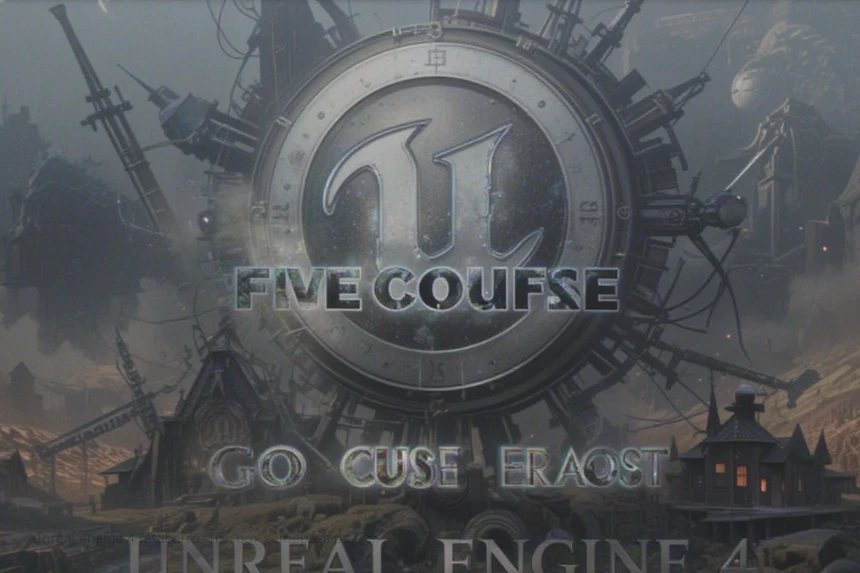Gaming enthusiasts frequently encounter technical issues that disrupt their gaming experience. Among these, Unreal Engine 4 fatal errors while playing Xbox GamePass on PC have become quite common. If you’re facing these frustrating crashes, you’re not alone. Fortunately, there are effective solutions to fix these errors and get back to enjoying your games smoothly. In this comprehensive guide, we’ll walk you through the causes of Unreal Engine 4 fatal errors and provide step-by-step fixes to resolve the issue on Xbox GamePass for PC.
What Is an Unreal Engine 4 Fatal Error?
Before diving into solutions, it’s important to understand what an Unreal Engine 4 fatal error is. Unreal Engine 4 (UE4) is a popular game development engine used by many AAA and indie games. When a game built with UE4 encounters a critical problem it cannot recover from, it crashes and displays a fatal error message. Common causes include corrupt game files, incompatible drivers, hardware issues, or conflicts with other software.
When playing game titles via Xbox GamePass on PC, you might see error messages such as “Fatal Error: Unreal Engine 4” followed by specific error codes. These errors abruptly terminate gameplay and can be particularly frustrating if they occur frequently.
Common Causes of Unreal Engine 4 Fatal Error on Xbox GamePass PC
Understanding the root cause is essential in fixing the error effectively. Some of the most common reasons include:
Outdated or Corrupted Graphics Drivers: Graphical errors often cause crashes in Unreal Engine-based games.
Corrupted Game Files: Improper installation or updates may corrupt essential files.
Software Conflicts: Overlays and screen recorders are examples of background apps that can cause issues.
Incompatible Hardware: Hardware not meeting the game’s requirements or hardware conflicts.
Missing or Outdated Redistributables: Visual C++ redistributables or DirectX components may be missing or outdated.
Overclocked Hardware: Excessive overclocking can cause instability during gameplay.
Antivirus or Firewall Interference: Security software may block crucial game files or processes.
Step-by-Step Fixes for Unreal Engine 4 Fatal Error Fix Xbox GamePass PC
Below are detailed solutions to resolve the Unreal Engine 4 fatal error specifically for Xbox GamePass on PC:
1. Update Graphics Drivers
Outdated or corrupt graphics drivers are a leading cause of UE4 crashes.
- NVIDIA Users: Visit NVIDIA Driver Downloads, select your GPU model, and download the latest drivers.
- AMD Users: Go to AMD Drivers and Support, choose your GPU, and install the latest driver.
- Intel Users: Check Intel Driver & Support Assistant for updates.
After updating, restart your PC and test the game.
2. Verify Game Files on Xbox GamePass
Corrupted game files can cause fatal errors.
- Launch the Xbox app.
- Navigate to My Library and find the affected game.
- Right-click the game’s icon and select Manage.
- Click Files > Verify and Repair.
- Relaunch the game after the process is finished.
3. Update Windows and Visual C++ Redistributables
Updating Windows guarantees stability and compatibility.
- Go to Settings > Update & Security and select Windows Update.
- Install all pending updates.
- Visit the official Microsoft website to download the most recent Visual C++ Redistributables.
- Install and restart your PC.
4. Disable Background Applications and Overlays
Third-party applications can interfere with game functions.
- Close unnecessary background programs via Task Manager (Ctrl + Shift + Esc).
- Disable overlay features from software like Discord, Steam, or GeForce Experience.
- Temporarily disable antivirus or firewall to see if they’re causing conflicts.
5. Change Compatibility Settings
Running the game in compatibility mode can sometimes fix crashing issues.
- Right-click the game executable or shortcut.
- Select Properties > Compatibility tab.
- Check Select Windows 10 and run this application in compatibility mode for it.
- Apply changes and launch the game again.
Additional Tips for Resolving Unreal Engine 4 Fatal Error
Adjust In-Game Settings: Lower graphics quality, resolution, or disable advanced features like Ray Tracing.
Disable Overclocking: Return your GPU/CPU to default settings to improve stability.
Reinstall the Game: If errors persist, uninstall and reinstall the game through Xbox app.
Update Windows Media Features: Ensure all media-related features are installed, as some games depend on them.
When to Seek Further Support
If you’ve tried all the above fixes and still encounter Unreal Engine 4 fatal errors, consider contacting game support or Microsoft Support. Be prepared to provide error logs, screenshots, and details about your system configuration. Sometimes, an ongoing issue with the game itself or incompatibility with specific hardware may require a patch or update from the developers.
Final Thoughts
Facing an Unreal Engine 4 fatal error on Xbox GamePass PC can be a real hassle, but with systematic troubleshooting, most users can resolve the issue. Keeping your drivers, system, and game files up to date is critical in preventing crashes. Always backup important data before making significant changes, and ensure your PC meets the minimum requirements for the game.
By applying these fixes, you should significantly reduce or eliminate the Unreal Engine 4 fatal error, allowing you to enjoy your gaming sessions without interruptions. Stay persistent, and don’t hesitate to seek technical support if needed.